The Lexus Premium Navigation system can be updated periodically using downloadable updates, ensuring that you always have the latest road and route information in your Lexus, saving you time and money, and minimising stress when journeying to a new destination.
Updating the maps is a simple process using an update from Lexus supplied on a MicroSD card. To check if your Lexus vehicle uses a MicroSD card update, look for a MicroSD slot beneath the audio control panel in the centre console.
To find out how to purchase and install the map update to your Lexus, simply watch the video below or read on for a step-by-step guide.
How to update maps on your Lexus Premium Navigation System
- Begin by making sure your vehicle is completely turned off, and then remove the current MicroSD card from the slot in the centre console. Simply press it in to eject it from the slot.
- Using a web browser on a computer or tablet, navigate to the Lexus customer portal and sign in. If you don’t already have an account, you can register at this point.
- Once signed-in, select ‘Additional Services’, and click on ‘Get the latest map updates for your navigation unit’. You will be redirected to the Lexus Map Updates website.
- Click on ‘Get a Map’, select your vehicle model from the drop-down list, and select your current navigation system.
- In the box beneath, enter the last five digits from the MicroSD card your removed in step one. Click ‘Next’ to add the latest update to your basket.
- Complete the checkout process with your delivery details and make payment using a credit card or via PayPal. Once the order is complete, an updated MicroSD card will be sent directly to you in the post.
- When you receive the new MicroSD card, installation is simple – with the vehicle completely switched off, replace the current MicroSD card in your Lexus with the new one.
- When you next start your car, the Premium Navigation system will recognise the new card and automatically update the map information.
If you need any help along the way, don’t hesitate to call or pop into your local Lexus centre where a fully trained technician will be happy to help.
To read more Lexus ‘how to’ posts, see the links below:
How to update maps on your Lexus Navigation system
How to connect Apple iPhone devices to your Lexus NX
How to connect a Bluetooth device to your Lexus NX
How to tune DAB radio on your Lexus


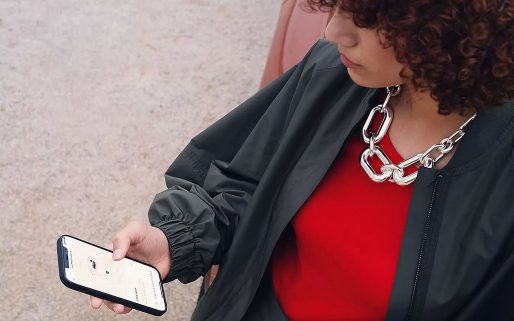


Hello the text on the article isn’t accurate: there is no ‘Additional Services’ once you log in nor ‘Get the latest map updates for your navigation unit’.
Hi I’m trying to get information on how to update my lexus 350 reg no DA06CKu.
Hello Kevin, thanks for getting in touch.
Our Multimedia team are best placed to assist you with this query.
You can find them here: https://www.lexus.co.uk/owners/about-my-lexus/multimedia
Thanks.
Good Morning, James (Jemca, Lexus Croydon)
I have an Updated map which over the past few months has not been uploading maps to the Navigation Platform of the NX300h that I own (LC65PFE).
It sometimes comes on when the car is out in the Sun and the ambiant temperature of the interior is noticably warm (24 to 30C).
Otherwise it clearly states that it cannot read the Maps from the SD Card.
Any Solutions?
Hello Dennis, thanks for getting in touch.
Our Multimedia team are best placed to advise on this. The team can be contacted here: https://www.lexus.co.uk/owners/about-my-lexus/multimedia
Thanks.
Hi, how can I update the navigation in my Lexus GS 250 300h year 2016, the registration number is AY66 XCT, thank you
Hi Dariusz, thanks for your comment.
We would recommend getting in touch with your local Lexus Centre. The team there would be more than happy to assist with updating the navigation on your Lexus GS.
Thanks,
Lexus UK
Hi, how to update my map on my Lexus nx300 Sport 2017 ?
Hello Adrian,
Please provide your vehicle registration so we can assist you further.
Thanks.
I contacted the dealership where I bought the 2019 RX 450 h. They told me that it would cost over $ 350 CANADIAN to update the nav system and they did not know how up to date the data would be. Amazing ! I will use an after market Garmin that comes with free updates. Even my cell phone will work for many cases..
Hi there, we can only advise on the UK market.
The team at Lexus Canada would be best placed to assist with this.
Thanks
As a 2009/2010 RX 450h owner (costing £60,000 when new), I find it UNACCEPTABLE that after only 10 years Lexus are happy to simply state that the FINAL map update for that model was issued in 2019!!
Lexus obviously consider that their vehicles have an on road life expectancy of only 10 years, after which owners are expected to “make do” !!!
If Lexus/Toyota could make the same quality software as they make cars, it was perfect.
The software connectivity sucks